Sometimes it isn’t slow internet speeds that make your game lag, it’s your connection’s high latency (or “ping”). If you play online games on a fixed 4G LTE connection, it’s extra important to take measures to lower your ping since the average latency of wireless connections is higher than wired connection.
Let’s take a look at several ways you can decrease the latency of your 4G LTE and WiFi connections for a smoother online gaming experience.
How to Decrease the Latency of 4G LTE
Ping measures the time it takes your local network to connect to a host. This measurement determines whether or not your internet connection lags when you stream videos or play games. 4G LTE typically has a ping of around 40 ms, although some connections take up to 80 ms to connect to a host. To see where your connection falls on this spectrum, test your ping.
A ping of more than 120 ms will cause lags in your game. If your fixed mobile broadband connection has a high ping, you can improve your 4G LTE signal strength by strategically placing your wireless router or installing a directional cellular booster antenna.
Place Your Wireless Router Where You Have Better Coverage
Cellular coverage can vary from room to room. Move your router to the spot in your house where you get the best coverage. To calculate the actual signal strength of potential locations, use a phone in field test mode. These readings will help you detect subtle differences, since they’re more precise than signal bars. To access field test mode on your phone:
On iOS, call *3001#12345#*. A signal strength indicator will pop up in the top left. Tap to switch between signal bars and actual signal strength in decibels per milliwatt (dBm).
On Android, navigate to Settings > About Phone > Network or Status. Under Network or Status, you’ll be able to see actual signal strength in dBm.
Field test mode measures signal strength in number of decibels to one milliwatt (dBm), where -50dBm is a perfect signal and -140dBm is no signal at all. The closer your reading is to -50dBm, the stronger the signal. The closer your reading is to -140dBm, the weaker the signal.
The radio waves that connect your antenna to the nearest cell tower scatter when they pass materials with low permeability and permittivity, like structures made of metal or other materials that conduct electricity. This increases your latency. Because many new buildings have steel frames, try placing your router in a window to prevent obstruction and decrease your latency.
Install a Directional Booster Antenna
If you want to improve the signal strength of you fixed mobile broadband connection, a directional (or “Yagi”) antenna is your best bet. A directional antenna amplifies radio waves in the direction of the nearest tower, which improves the efficiency of your connection. A directional antenna stabilizes your connection, which has a positive effect on your latency.
How to Decrease the Latency of Your Wifi
If possible, use an Ethernet cable to connect your console directly to your router. This wired connection will significantly decrease your ping and improve your gaming experience. If it isn’t possible to connect to your router with Ethernet, focus on decreasing the latency of your WiFi connection instead.
Move Your Console Closer to Your Router
WiFi has a maximum range of about 150 feet. As you move away from your router, your WiFi connection becomes less stable. To improve your latency, move your console as close to your router as possible. If possible, also place your console and your router on the same horizontal plane. This proximity will increase the stability of the connection and decrease your ping.
Remove Obstructions from in Between Your Console and Router
Keep the space between your console and router clear of obstructions, especially those obstructions made of metal and other materials that conduct electricity. Some household devices like microwaves and baby monitors operate on the same high radio frequency bands as WiFi. Decrease radio interference by keeping these devices away from your console and router.
Change Your Router’s Channel
When WiFi networks overlap, they interfere with each other. If your neighbors’ networks pop up when you go to connect your console to the internet, their network overlaps with yours. To decrease interference, you may also want to change your router’s channel to make sure you aren’t competing with your neighbors for access to the same frequency bands.
By taking a few measures to improve the stability of your fixed 4G LTE connection, you can lower your ping time for better online gaming. For more information about fixed mobile broadband (including information about unlimited 4G LTE for gaming), give us a call today.






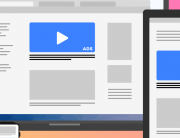
Leave A Comment